Proton VPN is a powerful tool for protecting your online privacy, particularly when using public Wi-Fi or traveling. However, some users face an unexpected issue when Proton VPN automatically connects, even when they haven't enabled this feature.
This can be frustrating, especially if you're trying to manage your connection settings. This guide covers the common causes behind Proton VPN’s auto-connect behavior and walks you through step-by-step fixes to help you regain full control of your VPN connection.
Overview of Automatic VPN Connection
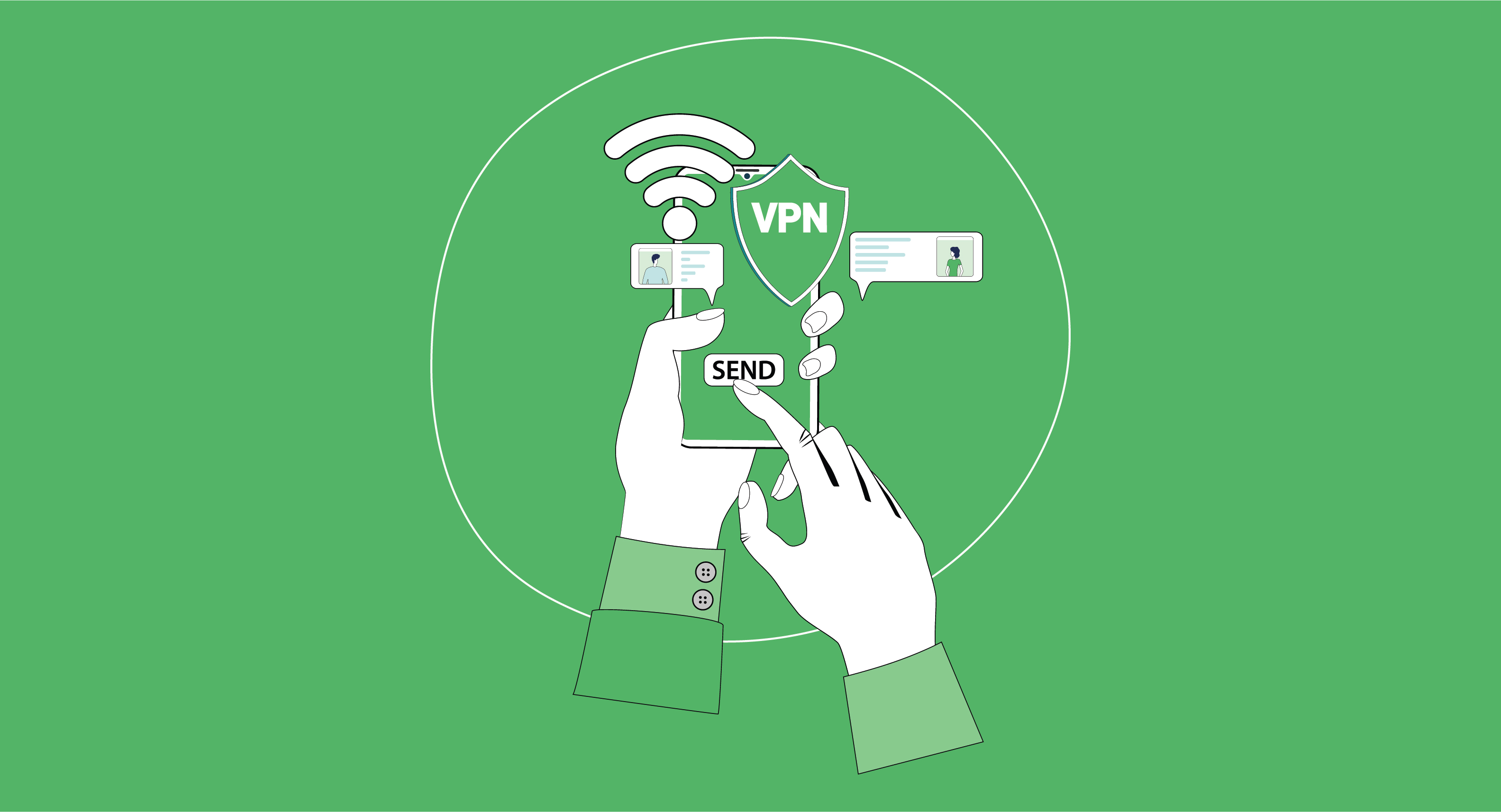
An automatic VPN connection refers to a feature that establishes your VPN connection as soon as your device comes into contact with any network, such as Wi-Fi, mobile networks, or Ethernet.
Auto-VPN connections ensure user data privacy by automatically connecting their devices to a VPN whenever needed. There is no doubt that VPNs are the need of the time for keeping sensitive information secure. Both free and paid VPNs are significant; however, the paid one is built with more advanced features.
Undoubtedly, auto-VPN ensures data privacy, but it can sometimes cause problems for users, particularly when the VPN server is overloaded, conflicts arise with other network settings, or the VPN connection is unstable.
Reasons Proton VPN Automatically Connects
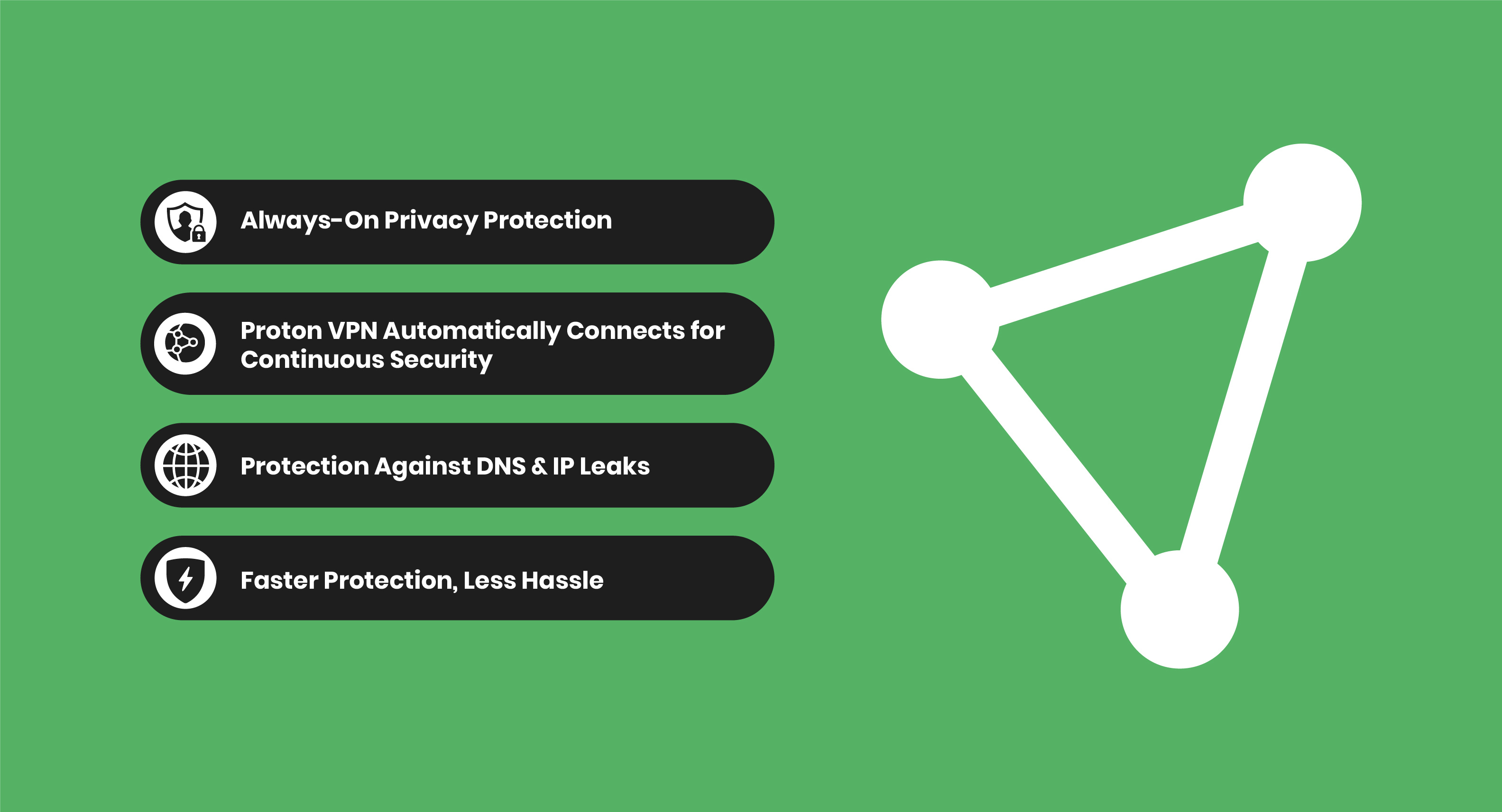
.Auto-connect to Proton VPN occurs due to numerous causes. Some of the top listed are explained below:
Always-On Privacy Protection
One of the core benefits of Proton VPN is its emphasis on user privacy. When automatic connection is enabled, Proton VPN ensures that the user's IP address is masked and internet traffic is encrypted before any website gets access.
It becomes necessary for users who frequently use public Wi-Fi, often travel, and want to avoid surveillance.
With threats to online privacy constantly evolving, relying solely on a VPN or antivirus may not be enough. Many users now prefer bundled solutions that combine the power of Antivirus with VPNs for strong protection without the hassle.
Proton VPN Automatically Connects for Continuous Security
Sometimes, the internet connection might drop for a few seconds due to network issues. Proton VPN includes a built-in auto-reconnect feature, which reconnects your VPN session as soon as internet access is restored.
This minimizes the risk of data exposure during disconnections and maintains a secure tunnel without requiring users to reconnect manually.
Protection Against DNS & IP Leaks
Proton VPN reduces the risk of DNS leaks or IP address exposure during system startup by connecting automatically.
If your device accesses the internet before you manually turn on the VPN, your real IP address might briefly become visible. Auto-connect to Proton VPN prevents this by ensuring the VPN is active before other apps or background services initiate connections.
This protection is important in preventing cyber threats such as various types of phishing attacks, which can exploit exposed IP addresses or DNS requests to tailor malicious campaigns toward you.
Faster Protection, Less Hassle
Proton VPN’s auto-connect feature removes the extra step of opening the app and tapping "connect, "making it highly useful for users who prioritize speed and security. This makes secure browsing truly seamless, especially for users who want to set it and forget it.
As one of the top 10 fastest VPNs, Proton VPN delivers both speed and privacy, so you don’t have to choose between performance and protection.
Troubleshooting Common Proton VPN Automatically Connect Issues
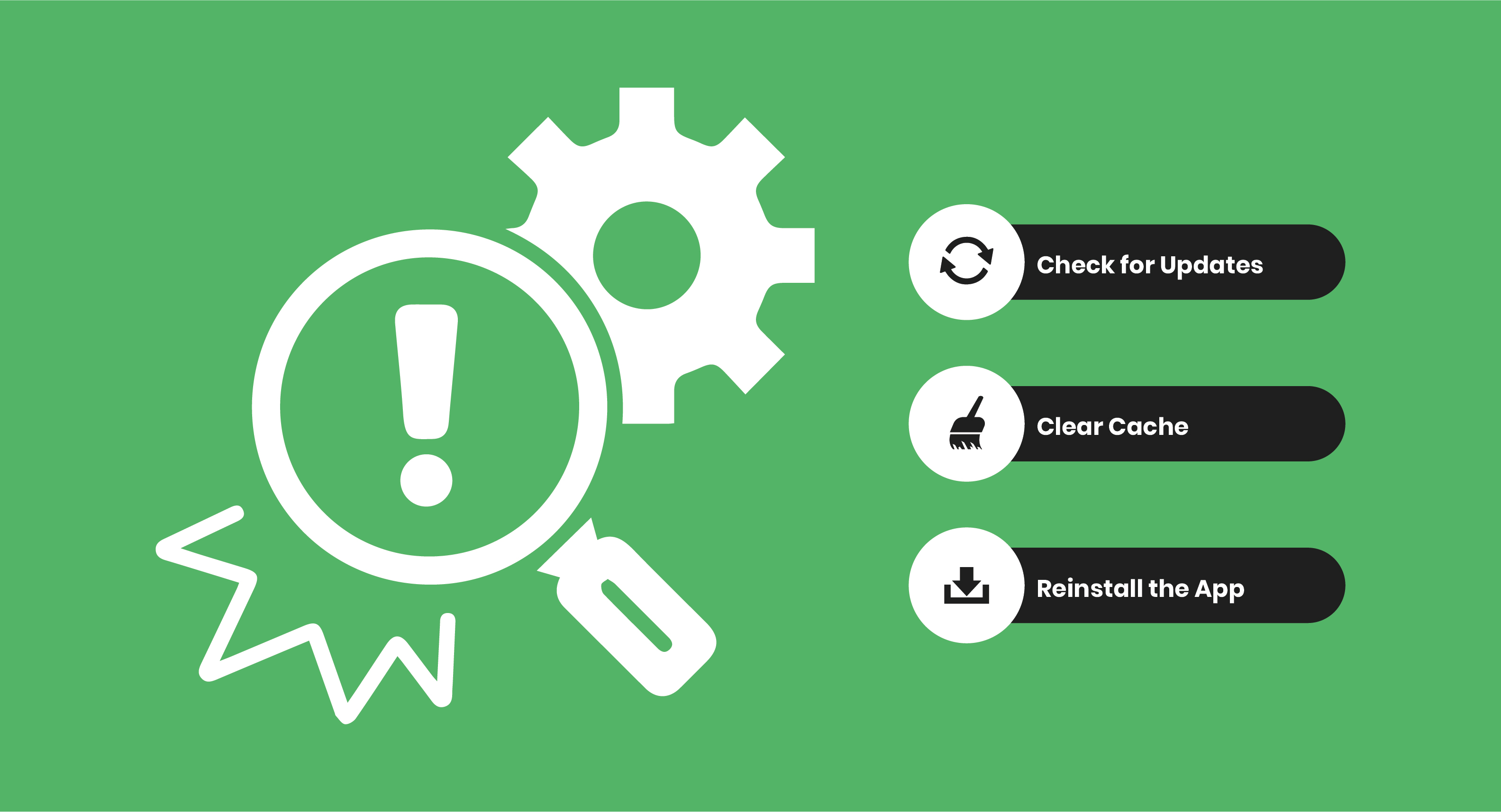
Proton auto-connect issues can be resolved by following key steps, such as monitoring updates, clearing caches, and reinstalling the app.
Check for Updates
It is pertinent to keep the Proton VPN app up to date. Regularly updating the app ensures optimal performance and prevents unauthorized triggering by outdated codes.
Check for Updates on Windows
- Open the Proton VPN Windows app and go to settings
- Click support and open about
- If the update is visible in About, select it
Android & Chromebook
- Open the Google Play Store app and tap your profile picture
- Tap Manage apps and device
- Check the 'Update All' option in the updates available and select it.
Clear Cache
Cache files accumulate within the app over time. Although these are intended to speed things up, if they become corrupted, they can cause issues such as reactivating old auto-connect settings and preventing new settings from saving properly.
Hence, it is essential to have a nuanced understanding of clearing cache on devices such as Android, Chrome, and Safari.
Clear the Cache on Android
- Open the app click the Menu button, and tap the More option
- Tap Settings
- Scroll down to the Privacy Settings section and tap the Clear Cache option
- Tap and clear All cookie data option
- Select Ok
Clear the Cache on Chrome
- Select the menu on the right-hand corner, choose settings, and select advanced settings
- Select Clear browsing data under privacy
- Select clear browsing data
Clear the Cache on Safari
- Select Safari, in the left-hand corner, choose preferences, and select the Privacy tab
- Select Remove All Website Data under cookies and other website data
- Select Remove Now
Reinstall the App
When all the measures fail, the last option is reinstalling the App.
This fully removes Proton VPN from your device, along with any stored configurations or corrupted data that might not be visible.
To Reinstall:
- Uninstall Proton VPN from your device.
- Restart your device (this step is important to clear any background processes).
- Download and reinstall the app from the official source
A fresh install ensures you're starting with a clean slate, free from any hidden bugs or misconfigured files.
Proton VPN Auto-Connect Setting
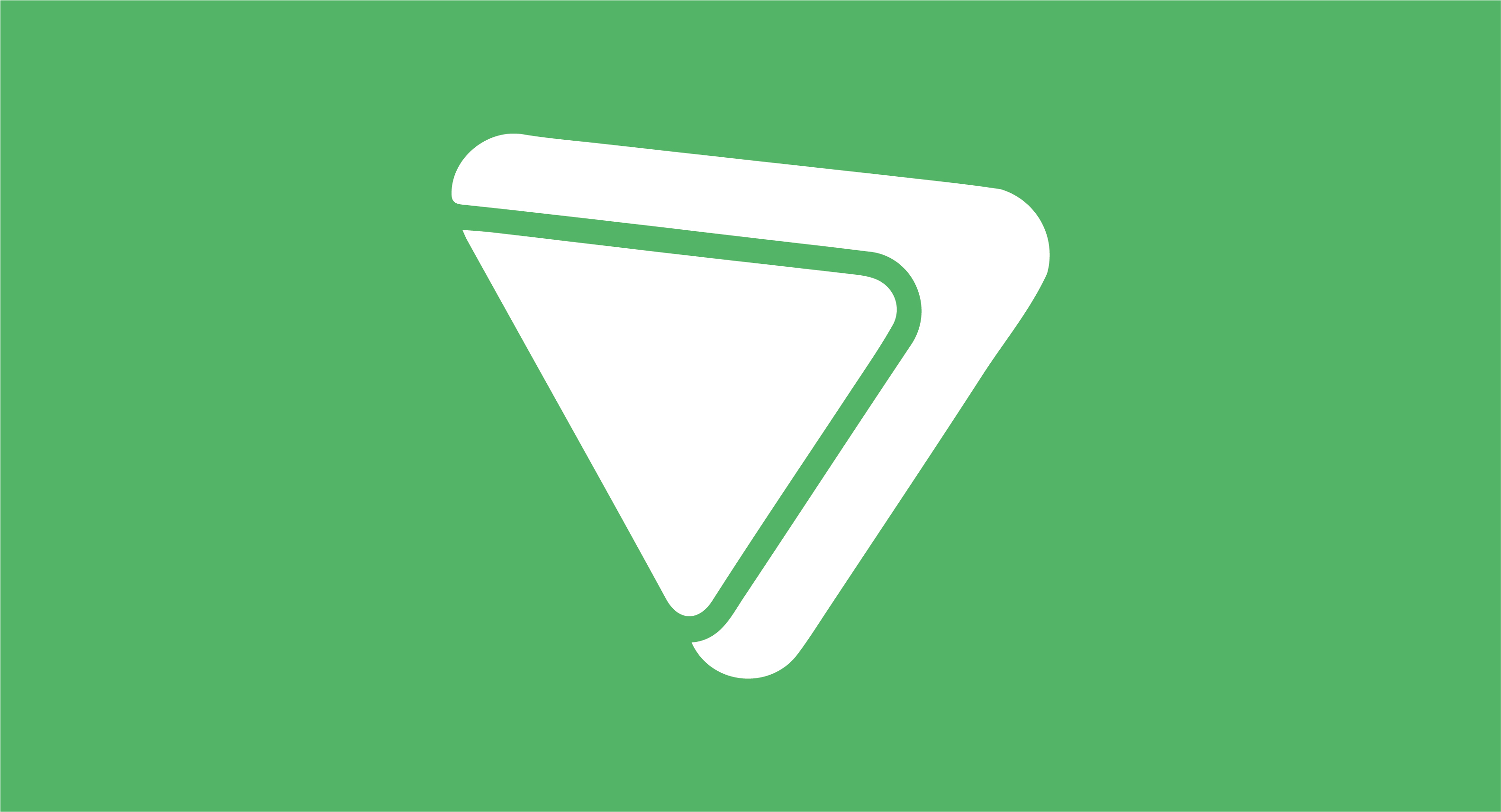
Let's explore the best ways of disabling the auto-connect feature of Proton VPN through the app settings:
Steps to Disable Auto-Connect:
-
Launch the Proton VPN application on your device.
-
Go to the Settings section, often symbolized by a gear icon.
-
Find the Auto-Connect setting within the General or Connection preferences.
-
Switch off the auto-connect option or set it to activate only on chosen networks.
-
Apply your changes and restart the app to make sure they are implemented.
After these changes, the VPN will only activate manually or on the networks you've specified.
FAQs
How Can I Fix Proton VPN Connecting Automatically When I Don’t Want It To?
To fix Proton VPN connecting automatically, go to the Proton VPN app settings and disable the “Auto-Connect” feature. If it still activates, check if the system startup settings or OS-level VPN settings are overriding your preferences. Updating or reinstalling the app can also resolve configuration glitches.
What Is the Cause of Proton VPN Auto-Connect?
The cause of Proton VPN auto-connect is typically the app's “Auto-Connect” feature being turned on. It's designed to protect your device by establishing a VPN connection at startup or when switching networks. Sometimes, OS-level VPN profiles or mobile battery-saving features can also trigger unexpected auto-connections.
How Do I Disable Proton VPN Auto Connect?
To disable Proton VPN auto-connect:
- Open the Proton VPN app.
- Go to Settings > Auto Connect.
- Toggle the switch off.
What Are the Proton VPN Pricing Plans?
Proton VPN pricing plan offers both free and paid plans to suit different needs:
-
Free Plan: Includes servers in a few countries, no data limits, but limited speed and features.
-
VPN Plus Plan: Offers high-speed servers, Secure Core, streaming support, and access to all countries.
Pricing typically starts around $4.99/month - Proton Unlimited Plan: Bundles all Proton services (VPN, Mail, Drive, Calendar) for one price.
How do I download Proton VPN on my device?
You can download Proton VPN directly from the official website or your device's app store. For Windows, macOS, and Linux, visit protonvpn.com/download. For mobile devices, search for “Proton VPN” on the Google Play Store (Android) or App Store (iOS), then download and install the app.
To conclude, the Proton VPN Automatically Connect feature is built to facilitate users by keeping them one step ahead in their data privacy. However, it becomes problematic due to certain circumstances that demand its immediate fix. By following the aforementioned guide for troubleshooting common Proton VPN Automatically Connect issues, users can get respite from Proton auto-connect challenges.
VPN and antivirus, together, offer enhanced security and a seamless digital experience to users. However, as cyber threats become increasingly complex, many users are now turning to AI security tools for enhanced protection.
Stay tuned to Virtual Codes Vault for more expert tech insights and solutions!

